Going Digital in English Language Arts: An Overview
- Megan Mariano
- Jul 14, 2019
- 5 min read
Updated: Nov 20, 2019

I recently presented a video for the Teach with Tech Online Conference focusing on going digital in ELA. I will give a bit of information here to give you a sense of how I go digital in my classroom. Below is just AN OVERVIEW. You will not find a detailed how-to. As I build my blog, I will add how-to's. Be sure to register for my session for the conference where I can show you all of this in action!
Digital Interactive Notebooks using Google Slides
Have you heard of interactive notebooks (here's a popular one)? Paper versions of these involve lots of gluing, pasting, cutting, manipulating. They are actually really great for hands-on work (I will be using paper ones this year for grammar), but doing the same concept digitally saves so much time and paper. Doing these "notebooks" digitally is how I approach my instruction.
I teach Reading and Writing Workshop. This method requires students to do lots of jotting and note-taking...and lots of sticky notes. For years, I taught it that way, but got frustrated with students losing sticky notes and the lack of structure behind it. The mini-lessons were way too open-ended for my kiddos. I would model reading entries and essays/stories for them. Handwriting in front of them was long, arduous, and boring.
I first encountered a DIGITAL interactive notebook through The Superhero Teacher. I purchased one of hers and said, "I can do this."
To make a digital interactive notebook, you must start with a blank Google Slide. From there, you can change the page size (going to "File" and "Page Setup"). Using the various shapes within Slides or clip art, you can create "pages" that students can manipulate through clicks, drags, highlights, and fill-ins. Check out my blog post all about this here!
These notebooks have been a game-changer for me. Students do ALL of their reading responses and writing planning in these notebooks. Granted, it's a lot of work on my part, but once it's done, it's done to be used in the future. It's organized because all their work is in one place. It allows me more structure than the willy-nillyness that Reading Workshop can feel like at times, but still allows students to show ownership.
Collaborative Activities or Projects using Google Slides
Students can do so many collaborative things in the Google Suite. Here are some things I've done:
Collaborative posters as end of unit assessments for book clubs. Each slide is a different aspect I am assessing and also another piece of the poster.

Digital craftivities to reinforce a skill. Students can use the tools within Slides or Drawings to practice a skill. This one got real cutesy using a snowman to teach proper reading responses.
Use Docs to write shared stories, essays, checklists, etc. I always create a shared revision checklist that the entire class can collaborate on together at the same time.
Use Slides to have students create a shared presentation or eBook. For ELA, this is great for creating a non-fiction book. My students did a research project, then came together in groups to make an eBook on the topic. Click here to see an example. They did it in Slides, then downloaded it as a PDF.
All of these would require you to share on Google Classroom as "anyone can edit" if you want the entire class to edit one thing. Otherwise, you'd share it as "anyone can view" and have ONE STUDENT add their partners as collaborators (by clicking "share" and emailing it to them through the actual project).
Google Forms in English Language Arts
I don't give tests, which is what most people use Forms for. Okay, that's not totally true. I give TWO tests a year, if that, using Forms (poetry elements and test prep terms). Otherwise, I use Forms for record-keeping or surveying.
As for surveying, I have the students do a lot of end of marking period, unit, project self assessments using Forms. I also use Forms to have them pick topic choices, do evaluations, and more. Think of what information you'd want to collect from students...use a Form for that!

For record-keeping, I love using it for conferencing. Every time a student meets with me, I use a basic form that simply contains their name and what we discussed. This way, I have a record and I know who to meet with next. Sometimes, I will also add a little scale to help me remember if they applied skills properly.
I also have a more detailed version of a conferencing form that uses the Doc Appender add-on to really compile the information. Click here to get this form.
If you like doing a weekly reading response, Forms are also another great way to do that, again, using Doc Appender (Doc Appender video).
Google Sites in English Language Arts
A big craze these days are digital escape rooms. Get on the old Google, and you will find ton of information on these. I will not be explaining here to make one. Again, this is an overview. This is just to show you that you CAN. Honestly, if you are really willing to dive into it, it's tons of work. I'd suggest buying one on Teachers Pay Teachers to somewhat backward design it; that's how I learned. Here are some good ones:
So, with Sites, you can create a home base, in a sense, to build your escape room (picture on the left). You can embed a Form that will contain "locks" for your students to unlock. You can then embed the puzzles, too. The puzzles you can create in Slides (picture on right).

Another way I use Sites is as a Digital Trapper Keeper...which is not my original idea (click here to see more). Students can put all of major digital work into one Site. It's better than Classroom because they can personalize it. You can start with a basic template so you can put things they constantly use (for example, I have a Form they fill out if they stay after school, so I put that in there). This can get tricky, so you can always just have them add it. This year, I am having them use it as more of a portfolio where they gather their most important work.
Google Sheets in English Language Arts
I don't use them, ha! This is one area I am still learning. I'd love to hear from you! Do you use Sheets at all in ELA? Comment below because I am always looking for new ways to integrate Google!
Bottom Line
This can be overwhelming, but I hope this overview gives you some ideas of what you can do with Google in your ELA Classroom. Start small and feel free to reach out to me if you need guidance! This took me a few years to perfect and I am still perfecting!
Once I started, I can't imagine going back to paper.
Want a CUSTOM BUNDLE from me? Click below!
Follow me:







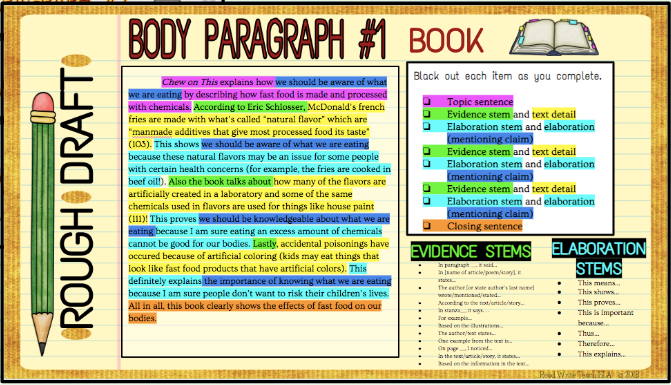

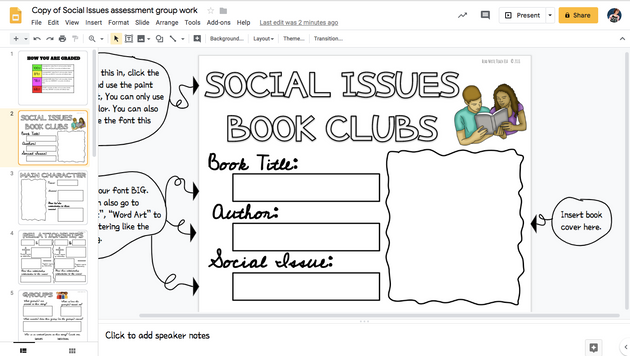

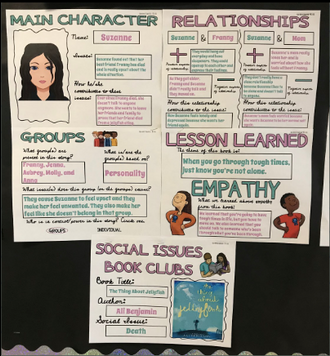






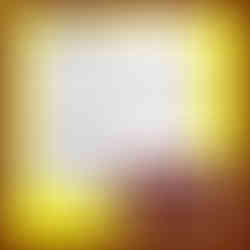
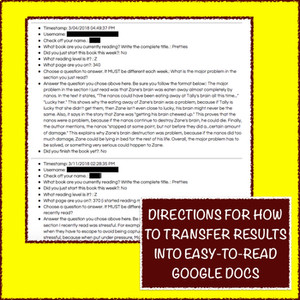





Shortly after the conclusion link of the link online and live auctions, Christie's had notified Passion link for Time bidders not to make payments. The notification was a result of an injunction that paused the sale pending the hearing that had been scheduled for December 11.
With Lotus365 VIP login, you gain access to exclusive betting opportunities and premium content. Enjoy advanced tools and services to enhance your betting experience, and increase your chances to Lotus365 win at a whole new level. know more :- https://lotus365sports.in/
To access your account, simply use the Lotus365 login process with your credentials. For an upgraded experience, consider the Lotus365 VIP program for exclusive benefits. Enjoy smooth betting on sports, casino games, and more with ease and security. know more :- https://lotus365sports.in/
Lotus365 is a trusted platform for online sports betting and casino gameplay. Offering a variety of options like cricket, football, and live casino games, it ensures security, entertainment, and responsible gaming for all users. know more :- https://lotus365sports.in/