Making the Most of Google Slides in E.L.A.: Organization, Productivity, and More
- Megan Mariano
- Jun 9, 2021
- 7 min read
Updated: Jul 21, 2021

At this point, I think most teachers know Google Slides is more than just a presentation tool. Much like PowerPoint, there are a lot more uses for the Google Suite program. I use Slides for most things in my 6th grade English Language Arts classroom. There are just so many possibilities. You may want to check out my blog post about digital interactive notebooks; I will touch upon some of those concepts here, too.
Here is why Google Slides is perfect for English Language Arts...and this was all discovered pre-distance learning!
Manipulative and interactive
Organized and promotes productivity and collaboration
Differentiated and customizable
Manipulative and Interactive
Pre-digital, my students used to use reading and writing journals. A big aspect of this was lots of sticky notes, highlighting, etc. I love the manipulative aspect of those types of journals and this can be mimicked with Google Slides. On Google Slides, you can provide students with virtual sticky notes to spread about their pages. On the whole, you can provide all sorts of movable objects for students to use to help with their reading and writing. Looking at the pictures below, you will see my digital journal. With something like this, there are lots of possibilities.Students can use all the various "stickers" for their writing. All of the objects you see off to the right or left are movable and can be resized, flipped, etc.


Another great manipulative aspect of Slides is using them to focus on close reading. There are many different aspects of close reading. Typically, it starts with a first read to listen and notice. Then another read with more focus and possibly another read with a deeper focus. I do this with my poetry unit in which I provide a poem for them to read twice and they jot notes as they read and after they read. I also use a template when doing this with any short story.

Students can highlight specific elements in a given text. They can use sticky notes to elaborate. Even better, they can color-code their information. You do this on paper, too, but man that can get messy! This allows you to also manipulate their work for easier reading. If they are using sticky notes over text details, you can easily move them to read what they focused on. What you see below is a sample of an end-of-unit assessment I do at the end of a reading unit.

You can find out more about how I do close reading here.
This idea of using sticky notes can be used in so many ways. Below, you will see how I do it with my text evidence, writing about reading lesson. Using the sticky notes allows students to manipulate their thoughts. You can provide the students with sentence starters on the sticky notes, something you cannot do with regular sticky notes.

Slides notebooks are also great for incorporating videos. Students LOVE YouTube, so providing clips to go along with their work is helpful. This is from my mood vs. tone activities. Students use the clip to help them understand the concepts. Similarly, you can incorporate screenshots of pages from text instead of using a document or something similar...putting it right there next to student work as a reference as seen in my elaboration and dialogue activity below.


For Reading Workshop, Slides are also great for students to add screenshots or pictures of their text evidence. I had them do this a lot during their Graphic Novel Unit. It was so tricky for them to "quote" from the text, so I had them add pictures of pages or panels that went with what they were trying to prove.

You can also creates all sorts of puzzles with Google Slides. I use them for digital escape rooms. If you focus on a skill and are creative, you can make activities like what you see below. It does take a lot of tech savvy, but a lot of times I just look up escape room puzzles/codes and I use those to inspire me. Here's a free sample from one of my escape rooms to give you an idea.


Organized and Promotes Productivity
As mentioned, reading and writing workshop pre-technology can be an organizational nightmare. You saw a taste of the organization in the previous section. When it comes to reading workshop lessons, it's just so nice to have all their jots and thoughts in one place. It's also easy to click back to previous slides and use previous ideas for current slides (productivity).
I provide my students with digital interactive notebooks for units. Their entire unit is done in one Slides presentation and new slides are added each day (using the Slip-in-Slide add-on). For reading, I often put a section in the front of their notebooks for anchor charts, which allows them to refer back to them easily. Also, having the side panel of Slides that gives a brief outline of all the pages helps students easily navigate back to previous slides.

Organization and productivity has soared in my writing workshop. Before using Google Slides, brainstorming, planning, writing drafts, etc. took AGES and limited the amount of time I could allot to revision and editing strategies. I feel that students are able to do triple the amount of work they could do before using Slides.
Having checklists and references right in their digital notebooks BESIDE their drafting saves precious moments. Think about the kids who lose all those cute and colorful handouts you make. My students never bothered looking at them or trying to navigate through all their stuff. With Slides, especially if the reference is RIGHT THERE they are more likely to reference it, thus more work is getting done.
Take a look at one of my student's essay notebook pages. She is able to color-code, use sticky notes with a specific focus, and more. While writing her essay, she has a checklist right next to her writing to cross off as she goes. This has been a huge success for my students.


Below you will see some slides from a student group during my debate unit. They worked collaboratively on these slides. Look at the organization! The collaboration! They all organized the material themselves to prepare for a debate with another group. If you click the picture below, it'll take you to a PDF that shows the slides (I did this for copyright purposes). If you'd like to use this with your students check it out here.
Adding on to the productivity aspect of Slides, especially for reading workshop, is it gives you options for creating record keeping tools. Students can keep going back to specific slides to record information about their books. Since it's digital, they can access it pretty much anywhere they can connect instead of digging for their reading journals. This particular Google Slides notebook is my Reading Record. This is one of my favorite tools. This is not a weekly reading log, rather, it's a record that students keep track of all the books they've read throughout the year. You can read more about it here.



This is such a great reference for me throughout the year and it's easy for the kids to do quickly every time they start or finish a book.
Another example of student organization is using Slides as an agenda. Since they are on the computer most of the time, it makes more sense for students to keep track of their assignments somewhere they can just access whenever they need to. The video you see here is a fancy version of this, but you can always make a simplified version. Click here to get what you see in the video.
Another organizational aspect of slides is for YOU to provide information for students. Since you can get really creative with colors, graphics, charts, etc., making reference materials is great with Slides. You can certainly use something like www.canva.com for this, too, but I like using slides because I can pull pictures and clip art from anywhere a little more easily.
Below you will see some samples. First, you will see some rubrics that you can frequently use and change to meet your needs. Share these with students to reference for grading. Click here to get one of these for free. Click here to get even more!
Then, you will see my Today in E.L.A. slide. I used this a lot during distance/hybrid learning. I'd fill out the daily goals and post on my Google Classroom. I'd also share it with parents daily. It doesn't need to be this fancy. You can always just use the shapes in Google Slides to create sections similar to what you see here. You can get this template here.

Lastly, is my syllabus. Having a syllabus is a great way to deal with parents! You can read all about it here. If they ever question anything about your course, you can simply direct them to this! The picture you see here is just one page of mine. I also include grading policies.

Differentiated and Customizable
One of the best aspects of using Google Slides for students to do their work is that the work can be easily differentiated or customized based on the student. If you are using lots of worksheets, you can't really change those, but if you make your own Google Slides notebooks for students, you can delete and change things as needed for each student.
For example, for my essays, I will often take out paragraphs, components, sections, etc. for my ESL kids. Or, I will provide samples directly in their slides, samples the other students may not necessarily receive. Also, depending on how you set them up, students can delete and change to meet their needs, too.
If you buy Slides on Teachers Pay Teachers, you may not have as much of this flexibility due to copyright issues, so that's something to consider. When you make your own, you can change up as needed.
Additionally, you can make very basic notebooks that allow students to focus on their own needs. For example, I've created vocabulary notebooks for students. These do not come pre-loaded with words; students must collect the words from their own reading. Read about this here. You can certainly guide them to specific types of words, but the overarching goal of this notebook is for students to be finding and using words that they actual discover in their own reading that they need to determine the meaning.

Students would fill in these "walls" with words from their reading. This is also differentiated because students are typically reading books that are just right for them.

You can get this Vocabulary Notebook here.
Bottom Line
While most of what you see here are products in my Teachers Pay Teachers store, you can certainly use these ideas and concepts as a jumping off point for the creation of your own Slides. I've created many a Google Slide based off of ideas I've seen on TpT and used them in my own personal classroom.
Again, my blog post about Digital Interactive Notebooks also provides lots of tricks and tips to creating Slides. While lots of time is taken to create these Slides, you can use them year after year AND easily edit and change them.









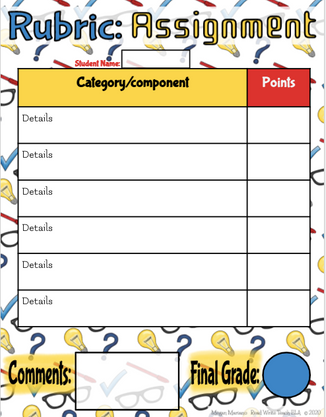



As with virtually every watch MB&F makes, I suspect we will be debating whether or not the Sequential EVO chronograph is a solution in search of a problem, or a masterpiece, and everything in between, link for many years. I'm happy as can be that it was made, though. It took Stephen McDonnell and MB&F four years years of link non-stop work, and the result is one of the most astonishing watches of this, or any other link year.
Reddybook Club is a trusted platform for online gaming and sports betting. With rummy, roulette, teen patti, and exciting betting options on cricket, basketball, and soccer, it ensures secure, thrilling gaming daily. know more :- https://reddybook.agency/
Reddy Book Club is a fantastic platform for online gaming and sports betting. Offering games like rummy, roulette, and teen patti, along with betting on cricket, basketball, and soccer, Reddybook ensures secure transactions and exciting odds for Indian gamblers since 2016. Enjoy safe and fun gaming experiences daily! know more :- https://reddybook.agency/
Reddybook is the ultimate online betting platform, offering over 5000 games, including sports and casino options. With secure transactions and excellent support, it's perfect for both beginners and experienced bettors. know more :- https://reddybook.agency/